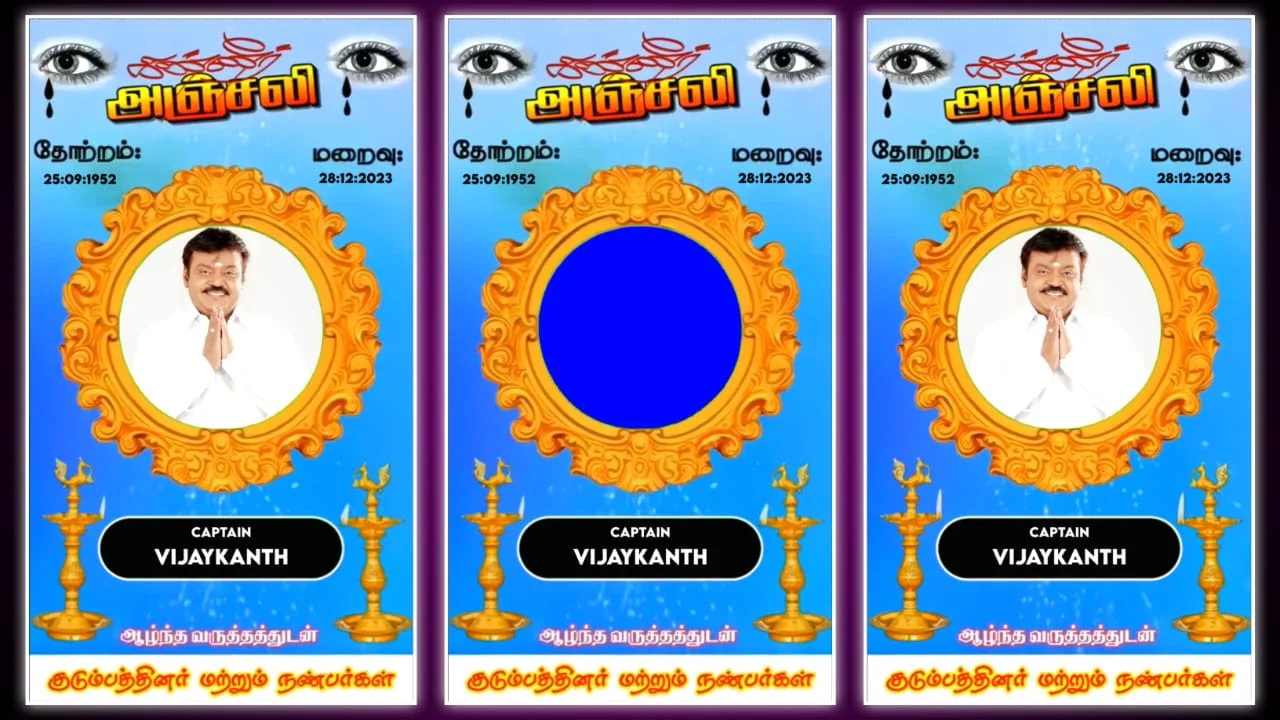Ever watched an edit and thought, “Wow, those eyes look magical”? That’s eye editing in Alight Motion a creative twist that can take your content from basic to brilliant. Whether you’re into anime edits, dramatic close-ups, or just want your video to pop, eye edits are your golden ticket. And yes, with Alight Motion, it’s easier than you think!
What is Eye Editing in Alight Motion?
If you’re new to the game, let’s break it down. Eye editing in Alight Motion means enhancing or changing the appearance of eyes in a video or photo. It could be adding a glow, changing the color, adding effects like sparkles, lightning, or even full-on animation.
Think of the eyes as the window to the soul — or in this case, your edit’s soul. When you zoom in on the eyes and throw in some effects, it instantly grabs attention. And here’s the best part: Alight Motion gives you all the tools to do that, even if you’re just starting out.
Why Eye Editing Matters for Your Aesthetic
Eye editing in Alight Motion isn’t just a cool trick it’s a vibe. You know those jaw-dropping anime edits or slow-mo reels on TikTok and Instagram? A lot of the impact comes from the eyes. They express emotion, intensity, and drama.
By focusing on the eyes, you guide your viewer’s focus right where you want it. It’s like zooming in on the climax of a movie — instant drama. Plus, adding effects to the eyes helps your video stand out in a sea of basic content. Your edit goes from “meh” to “OMG how’d you do that?!”
Getting Started: Tools You Need in Alight Motion
Before you dive in, here’s what you’ll need inside Alight Motion:
-
Keyframes – These help you animate eye movement or glow effects.
-
Masks – Great for isolating the eye without messing with the rest of the face.
-
Blending & Opacity – Perfect for layering effects smoothly.
-
Color Grading Tools – Helps you tweak hues, shadows, and brightness.
And don’t worry — you don’t need to be a pro. Alight Motion is built to be beginner-friendly. You just need a steady finger, some patience, and a good eye (pun totally intended).
Step-by-Step: How to Do Eye Editing in Alight Motion
Let’s break it down into bite-sized steps so you can try it right away:
1. Import Your Clip or Image
Open your project and drop in your video or photo. Choose a frame where the eyes are clearly visible.
2. Zoom In on the Eyes
Use the zoom tool to get up close. You want precision when editing, and zooming in helps a lot.
3. Add a Shape Layer for the Eye
This acts as your base. You can use a circle or oval and adjust it to fit the eye perfectly.
4. Use Masking to Isolate the Eye
Mask the eye so your edits only apply there. This step gives you total control.
5. Add Your Effects
Now the fun begins. Play around with glow, sparkles, lightning, color overlays — whatever fits your vibe.
6. Animate with Keyframes
Want the glow to pulse or the color to change over time? Use keyframes to animate the effect. It’s like storytelling through visuals.
And boom — you’re editing like a pro!
Creative Ideas for Eye Editing in Alight Motion
Now that you’ve got the basics, let’s level it up. Here are a few eye-popping ideas (yep, another pun):
-
Glowing Eyes: Classic and dramatic. Perfect for superhero or anime-style edits.
-
Color-Changing Eyes: Use keyframes to switch colors mid-shot. Adds magic vibes.
-
Fire or Lightning Eyes: Use particle effects for that bold, cinematic look.
-
Reflective Eyes: Add reflections to mimic city lights, stars, or fire — super aesthetic.
-
Zoom and Sync: Zoom into the eye on beat drops to sync with music. Instant drama.
Just remember: less is more. Don’t overcrowd the eye with a million effects. Let the focus shine.
Tips and Tricks to Nail the Look
Eye editing in Alight Motion takes a little practice, but these tips will save you tons of time:
-
Use High-Resolution Footage: The clearer the eyes, the better your results.
-
Work in Layers: Keep your effects separate so you can tweak them easily.
-
Watch Your FPS: For smoother animations, go for 30fps or higher.
-
Use Reference Edits: Check out other creators on TikTok, Instagram, or YouTube to spark ideas.
-
Don’t Rush: Eye editing is detail work. Zoom in, take your time, and be patient with each frame.
With these hacks, you’ll be making scroll-stopping edits in no time.
Conclusion
To wrap it up, eye editing in Alight Motion is one of the best ways to give your videos that extra flair. Whether you’re making dramatic anime edits or vibey aesthetic reels, this technique helps you grab attention and tell a story all through the eyes.
So next time you open Alight Motion, don’t just cut and color. Dive into the eyes, add that sparkle, glow, or storm, and watch your content come alive.