Our guide aims to navigate through the essentials of getting started with picsart, from downloading and setting up the app to exploring its basic and advanced editing features. We’ll provide step-by-step instructions on how to make the most out of picsart’s capabilities, ensuring you can easily edit, export, and share your creations. Whether you’re looking to polish your photos, dive into the world of digital art, or simply enhance your social media presence, our comprehensive guide will equip you with the knowledge and tools to use picsart effectively.
Downloading and Setting Up the PicsArt App
Identify Your Device: Start by selecting your device type. PicsArt is available for both Android and iOS. For Android devices, visit the Google Play Store, and for iOS, head to the App Store.
Search and Download: In the app store, search for “PicsArt Photo Studio” to find the app. Tap on the app, then click “Install” or “Get” to download it to your device.
Setting Up Your Profile
Create an Account: Once PicsArt is installed, open the app and follow the prompts to create an account. You can sign up using an email address or connect via your social media accounts. This step is crucial as it unlocks additional features and cloud storage for your edits.
Navigating the User Interface
Grant Permissions: After setting up your profile, grant the necessary permissions to PicsArt, which may include access to your camera, photos, and storage. This allows the app to function correctly and access the files it needs to edit.
Explore Features: Familiarize yourself with the user interface. Start by exploring the basic editing tools and gradually move to more advanced features to enhance your photos or create digital artworks.
Basic Photo Editing in PicsArt
Importing Photos
Open the Picsart app and click on the plus icon at the bottom to start editing. You can select any photo from your gallery to begin the editing process.
Applying Filters and Effects
Picsart offers a variety of filters and effects that can transform your photos. Tap on ‘Effects’ to explore categories like FX, Artistic, and Pop Art. You can layer multiple effects to create a unique look.
Using Adjustment Tools
Enhance your photo by adjusting brightness, contrast, and saturation to bring out the colors. Use the ‘Adjust Tool’ to fine-tune highlights, shadows, and the overall contrast of your image.
Adding Text and Stickers
Personalize your photos by adding text with customizable fonts available in Picsart. You can also explore the extensive library of stickers to add a fun element to your edits. Adjust the size, position, and opacity to fit your style.
Advanced Editing Features
Removing Backgrounds
With Picsart’s AI background remover, effortlessly isolate your image subject from its background in seconds. This tool is perfect for creating clean visuals for social media, enhancing product images for e-commerce, or crafting striking marketing materials.
Creating Collages
Dive into the world of digital collages with Picsart’s collage maker. Utilize ready-made templates or explore freestyle options to layer images, add text, and customize with various backgrounds. Whether creating mood boards or photo invitations, the collage maker simplifies the process while allowing your creativity to flourish.
Using the Drawing Tools
Picsart provides extensive drawing tools that enable you to sketch, shade, and detail your digital artworks. Start with a basic sketch using a thin black brush, add color layers, and refine your drawing with detailed shading and light effects to bring your artistic visions to life.
Magic Effects and AI Tools
Transform your photos with over twenty Magic Effects powered by AI, from creating frosty landscapes to printing your pictures on virtual money. Regular updates add fresh effects, ensuring there are always new artistic avenues to explore. Additionally, leverage AI tools for tasks like enhancing photo quality, generating custom backgrounds, or creating unique avatars.
Exporting and Sharing Your Creations
Saving Edited Photos
To save your edited photos in Picsart, simply tap on the arrow icon at the top of the screen after editing. You can choose to save your images in various file formats such as JPEG, PNG, or PDF by selecting the desired option and clicking ‘Save’. This will automatically save the photo to your device.
Sharing on Social Media
Once your image is polished, exporting and sharing on social media is seamless. Ensure you’re using the correct image sizes to prevent distortion. Use Picsart’s resizing tools to adjust your photos for specific platforms, enhancing clarity and engagement. When ready, share directly from Picsart to platforms like Instagram or Facebook.
Exporting for Print
For print ready exports, familiarize yourself with the export settings in the Picsart Create Editor. Adjust settings like resolution and color profiles to ensure high-quality prints. Select ‘PDF’ as your export format for professional printing needs, ensuring all templates are optimized for the best print results.
Conclusion
Throughout this guide, we’ve journeyed from the initial steps of downloading and setting up Picsart, diving into its wealth of editing tools that range from the basic to the advanced, equipping beginners with the necessary skills to transform their digital canvases. From refining photos with sophisticated adjustment tools to crafting intricate digital art with AI-powered features, we’ve demonstrated that Picsart is more than just an editing app; it’s a gateway to unleashing one’s creative potential. The guide emphasized the importance of each feature in enhancing the visual storytelling experience, ensuring users can effortlessly export and share their creations across various platforms.
The exploration of Picsart’s capabilities underscores the app’s significance in the digital era, where visual content reigns supreme. Armed with the knowledge of how to navigate and utilize Picsart effectively, beginners are now poised to elevate their digital content, whether for personal enjoyment or enhancing their presence on social media. As we conclude, remember that the journey into digital creativity is perpetual, with each update and feature offering new avenues for exploration. We encourage continual learning and experimentation, leveraging Picsart’s full potential to bring your unique visions to life.

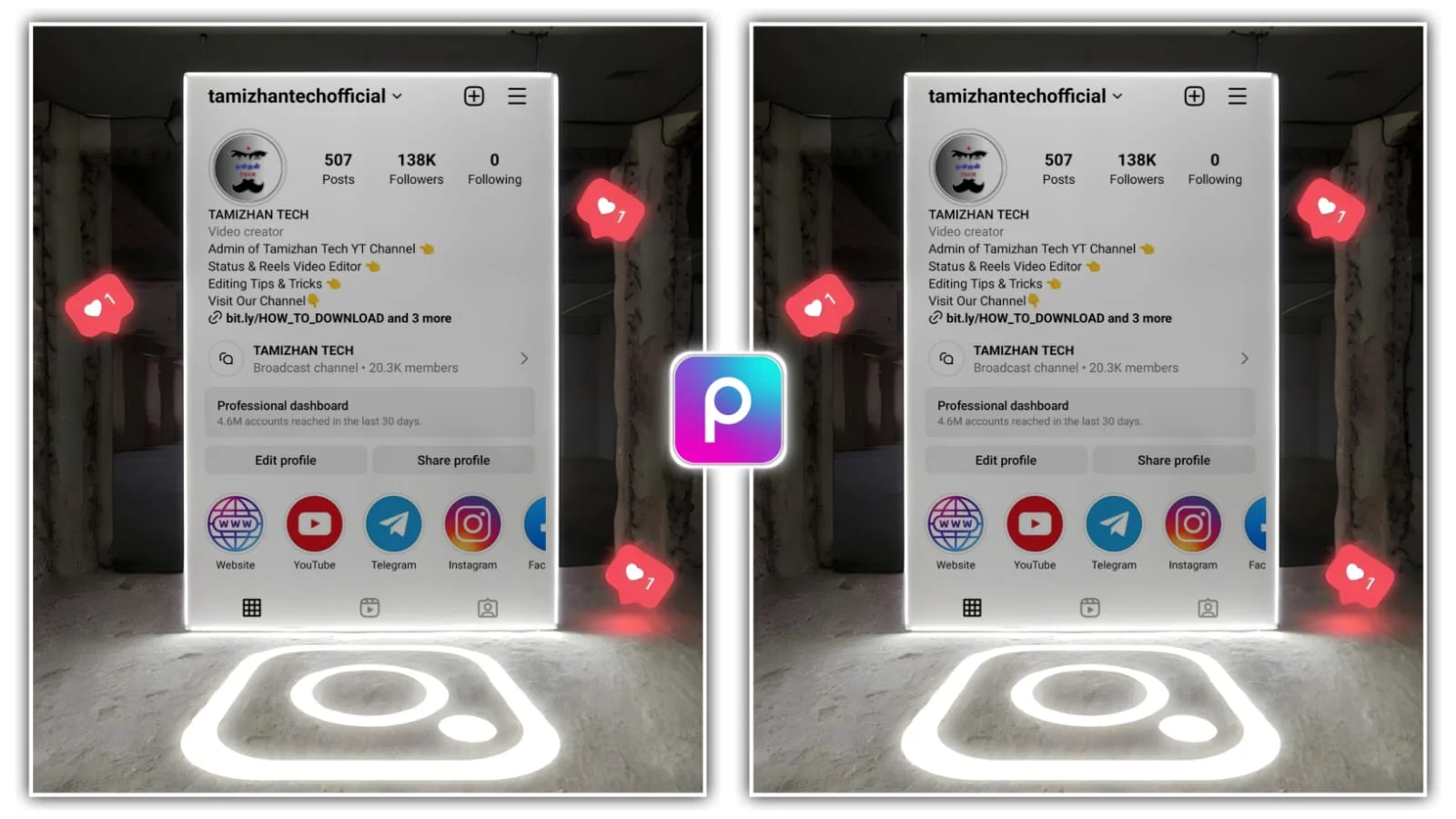
Boopathy
Very nice
Reena
Super 😊
Raja
Nice
Kesavan
Nice